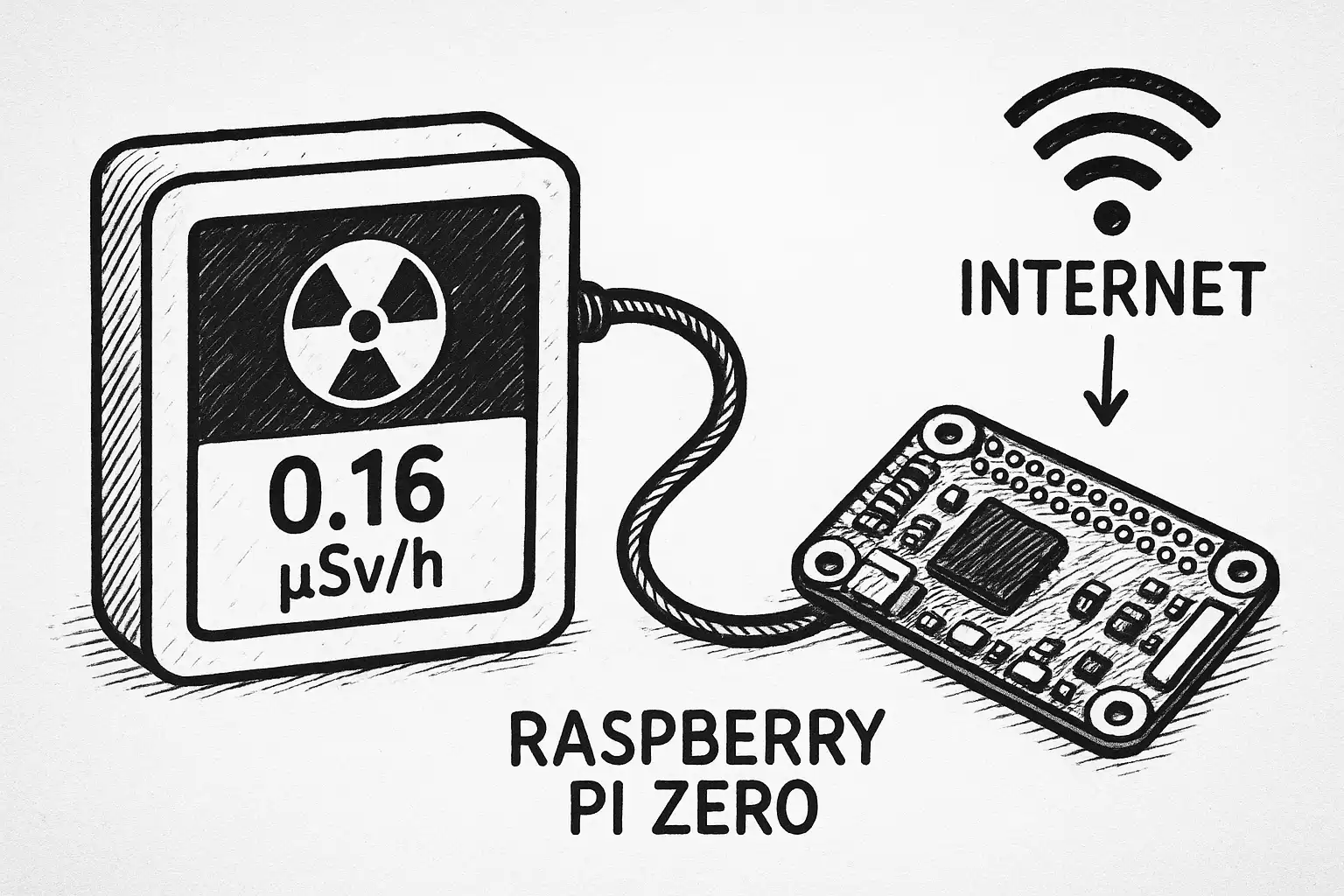
Publish your radiation data from GC-01 using Raspberry Pi
Table of Contents
- Why Monitor and Publish Radiation Data?
- Hardware Overview: GC-01 Geiger Counter
- Setting Up the Hardware Connection
- Raspberry Pi Software Setup
- Create Accounts on Radiation Data Services
- Clone the radpro-tool to Raspberry Pi
- Install Python venv to Run the radpro-tool
- Identify the GC-01 Serial Port
- Running the radpro-tool
- Automating Data Collection with Systemd
- Data Verification and Monitoring
- Conclusion
- Additional Resources
The GC-01 Geiger counter is cheap and pretty easy to use. It can be connected to a computer using USB-C and outputs data via serial interface. So I thought it would be fun to connect it to a Raspberry Pi and publish the data to some popular radiation monitoring services.
I also fixed some issues in the RADPRO Python script to make it work properly with gmcmap.com. The script should also work with radmon.org and safecast.org, but I only tested it with safecast.org and gmcmap.com.
- gmcmap.com
- radmon.org
- safecast.org
Why Monitor and Publish Radiation Data?
Because it’s a fun project for an ADHD-powered person like me. Also, I live in Poland and with the current political situation, I think it’s good to have some radiation monitoring in place. Plus, Geiger counters make cool clicking sounds!
Hardware Overview: GC-01 Geiger Counter
The GC-01 is a compact radiation detection device based on the Geiger-Müller M4011 or equivalent tube. Key specs:
- Detection Range: 0.1 μSv/h to 1000 μSv/h
- Communication: USB serial interface for data output
- Battery: 1100mAh battery (about 20 hours of operation)
Basically, it’s a tiny radioactivity detector that talks to computers. Pretty cool!
Setting Up the Hardware Connection
Required Components
- Raspberry Pi Zero (but can be basically any Raspberry Pi)
- GC-01 Geiger counter with RADPRO Firmware (or any other counter with RADPRO firmware and USB like GQ GMC-800)
- MicroSD card (32GB recommended)
Wiring Configuration
The GC-01 connects to the Raspberry Pi Zero using USB OTG. You can use a USB OTG adapter cable to connect the GC-01’s USB port to the Raspberry Pi Zero’s micro USB port. Alternatively, you can use a regular Raspberry Pi with a normal USB port.

Raspberry Pi Software Setup
Initial System Configuration
Start with a fresh Raspberry Pi OS installation and update the system: https://www.raspberrypi.com/documentation/computers/getting-started.html
After that, connect to your Raspberry Pi via SSH or terminal and run these commands:
# Update system packages
sudo apt update && sudo apt upgrade -y
# Install required development tools
sudo apt install python3-pip python3-venv git nano -yThese commands will get your Raspberry Pi up to date and install the stuff you need for this project.
Flashing the GC-01 Firmware (RADPRO)
I’m using instructions from the RADPRO project. You can follow the full guide here, but I’ve also included the important bits below for convenience: https://github.com/Gissio/radpro/blob/main/docs/devices/FNIRSI%20GC-01/install.md
Installing Rad Pro on FNIRSI GC-01/JOY-IT JT-RAD01 Geiger counters
This guide explains how to install the Rad Pro firmware on FNIRSI GC-01 and JOY-IT JT-RAD01 Geiger counters.
What you’ll need
- USB data cable: Must support data transfer, not just charging.
- Philips screwdriver: For opening the device.
Open the device

- Power off the device.
- Unscrew the back case and carefully open the device.
- Identify the microprocessor (square chip): either CH32F103R8T6 (WCH) or APM32F103RBT6 (Geehy). If unmarked, proceed to the next step.
- Identify the Geiger-Müller tube, marked as J305, J321, J613, J614, or M4011. For unmarked tubes:
- 55 mm tubes: Assume J614.
- 65 mm tubes: Assume J613.
- Reassemble the device.
Flash the firmware
- Download and extract the latest
radpro-[version].zipfrom Rad Pro releases. - Connect the device to a Windows computer using a USB 2.0 port and the USB data cable. Note: Installation may fail on macOS, Linux, or USB 3.0 ports.
- Power on the device. A USB drive should appear on your computer. If it does not, the device may be incompatible with Rad Pro.
- If you identified the microprocessor, navigate to the
fnirsi-gc01_[microprocessor]/installfolder. Select the appropriate firmware file:radpro-fnirsi-gc01_[microprocessor]-[language]-x.y.z-install.bin.[microprocessor]:ch32f103r8t6orapm32f103rbt6.[language]: Two-letter code for your preferred language (e.g.,enfor English).
- If the microprocessor is unmarked, try
apm32f103rbt6firmware first. If a Drive full error occurs, disconnect the device, then retry withch32f103r8t6. - Copy the selected firmware file to the USB drive. The device should restart automatically with Rad Pro installed.
Note:
- Some devices require holding the Power button from power-on until the firmware is copied and the device restarts.
- Others may need the Right/Settings and OK/Power keys pressed together to make the USB drive available.
- Some users report that it is necessary to copy the file to the USB drive twice.
Troubleshooting:
- If the installation fails, press the reset switch next to the USB connector and repeat the process.
- More troubleshooting steps can be found in the original instructions on GitHub: https://github.com/Gissio/radpro/blob/main/docs/devices/FNIRSI%20GC-01/install.md
Configure the device
Use the following controls to operate your device:
- Power on/off: Press and hold the OK/Power key.
- Switch measurement mode: Use the Up or Down key.
- Switch secondary measurement view: Press the Left/Back key.
- Reset measurement/dismiss alert: Press and hold the Left/Back key.
- Toggle pulse sound (measurement view only): Press and hold the Right/Settings key.
- Sleep display (measurement view only): Press the OK/Power key.
- Access settings: Press the Right/Settings key.
- Navigate options: Use the Up or Down key.
- Select option: Press the OK/Power or Right/Settings key.
- Go back: Press the Left/Back key.
- Toggle lock mode: Press and hold both the Left/Back and OK/Power keys.
To configure the device:
- Go to Settings > Geiger tube > Sensitivity and select the option that matches your Geiger-Müller tube.
- Go to Geiger tube > HV Profile and select:
- Energy-saving: Lowest power use, best for background radiation.
- Accuracy: Higher power use, ideal for elevated radiation levels.
- Factory default: Highest power use, matches original firmware settings.
- If the device registers unintended key presses, select the Energy-saving HV profile or configure a custom HV profile to resolve the issue.
Support Rad Pro
If you find Rad Pro useful:
- Watch the Rad Pro GitHub repository for release updates.
- Star the project to show your support.
Create Accounts on Radiation Data Services
To publish your radiation data, you’ll need accounts on one or more of these services. Just follow the instructions on their websites to sign up and get any API keys you need for data submission.
Links:
The script we’ll use supports all three services at once, so you can create accounts on all of them if you want to spam… I mean share your data everywhere.
Clone the radpro-tool to Raspberry Pi
You need to install the radpro-tool on your Raspberry Pi. This tool will read data from the GC-01 and publish it to the selected radiation data services.
git clone https://github.com/CalmWookie/radpro.git # Clone the repository
cd radpro # Navigate to the radpro directoryInstall Python venv to Run the radpro-tool
Virtual environments are handy for managing Python dependencies. They let you create isolated environments for your projects so they don’t mess with each other. On Raspberry Pi, installing Python packages globally is often a pain, so venv is your friend.
python3 -m venv venv # Create a virtual environment named 'venv'
source venv/bin/activate # Activate the virtual environment
cd tools # Navigate to the tools directory
pip install -r requirements.txt # Install required packagesThis creates a virtual environment and installs all the Python packages you need.
Identify the GC-01 Serial Port
To find the serial port where your GC-01 is connected, you can use the following command:
ls /dev/ttyUSB*
# or for Raspberry Pi Zero with USB OTG
ls /dev/ttyACM*For Raspberry Pi Zero with USB OTG, it might show up as /dev/ttyACM0 or similar. Write this down - you’ll need it to configure the radpro-tool.
Running the radpro-tool
- Submit data to gmcmap.com:
python radpro-tool.py \
--port /dev/ttyACM0 \
--submit-gmcmap [USER_ACCOUNT_ID] [GEIGER_COUNTER_ID]- Submit data to radmon.org:
python radpro-tool.py \
--port /dev/ttyACM0 \
--submit-radmon [USERNAME] [DATA_SENDING_PASSWORD]- Submit data to safecast.org with location data:
python radpro-tool.py --port /dev/ttyACM0 \
--submit-safecast [API_KEY] [DEVICE_ID] \
--safecast-latitude 37.7749 --safecast-longitude -122.4194 \
--safecast-height 100.5- You can also combine multiple services in one command:
python radpro-tool.py --port /dev/ttyACM0 \
--submit-gmcmap [USER_ACCOUNT_ID] [GEIGER_COUNTER_ID] \
--submit-radmon [USERNAME] [DATA_SENDING_PASSWORD] \
--submit-safecast [API_KEY] [DEVICE_ID] \
--safecast-latitude 37.7749 --safecast-longitude -122.4194 --safecast-height 100.5Automating Data Collection with Systemd
To continuously collect and publish radiation data, you’ll want to set up the radpro-tool as a system service. This ensures your radiation monitoring system runs automatically on boot and restarts if it crashes.
Creating a Systemd Service
Create a new service file:
sudo nano /etc/systemd/system/radpro-monitor.serviceAdd the following configuration (replace the paths and parameters with your specific values):
[Unit]
Description=RadPro Radiation Monitoring Service
After=network.target
Wants=network.target
[Service]
Type=simple
User=pi
WorkingDirectory=/home/pi/radpro/tools
Environment=PATH=/home/pi/radpro/venv/bin
# Make sure to replace the parameters below with your own
ExecStart=/home/pi/radpro/venv/bin/python /home/pi/radpro/tools/radpro-tool.py --port /dev/ttyACM0 --submit-gmcmap [USER_ACCOUNT_ID] [GEIGER_COUNTER_ID]
Restart=always
RestartSec=10
StandardOutput=journal
StandardError=journal
[Install]
WantedBy=multi-user.targetEnabling and Starting the Service
Enable and start the service to begin automatic data collection:
# Reload systemd daemon
sudo systemctl daemon-reload
# Enable service to start on boot
sudo systemctl enable radpro-monitor.service
# Start the service immediately
sudo systemctl start radpro-monitor.service
# Check service status
sudo systemctl status radpro-monitor.serviceMonitoring Service Logs
You can monitor the service logs to ensure everything is working correctly:
# View recent logs
sudo journalctl -u radpro-monitor.service -f
# View logs from the last hour
sudo journalctl -u radpro-monitor.service --since "1 hour ago"Data Verification and Monitoring
Checking Data Submission
After setting up your monitoring system, verify that data is being submitted correctly:
- GMCMap.com: Log into your account and check the map to see if your radiation readings appear
- Radmon.org: Visit your station’s page to confirm data updates
- Safecast.org: Check the Safecast map for your location and device
Conclusion
It was pretty easy to set up and a lot of fun. I hope you’ll find it useful too. There’s something oddly satisfying about watching radiation levels in real-time.
Next Steps
Want to take this further? Consider these additions:
- GPS modules for mobile monitoring (especially cool for safecast.org)
- Local web dashboard for real-time visualization using something like Grafana
- Data analysis scripts for trend identification and alerts
For me, the next step is mounting the GC-01 on the roof of my house and powering it with PoE (Power over Ethernet) using a Raspberry Pi Zero in a weatherproof box. I wrote about this adventure in my next blog post.